👋 Welcome!
Have you ever wished your website could build itself while you sip your coffee?
Well… now it kinda can.
Hi! I’m Hossamudin Hassan, founder of ePreneurs, AI educator, and creator of the Arabic world’s fastest-growing AI channel. With millions of views and hundreds of thousands of engaged followers, I’ve helped freelancers, business owners, and creators automate their life – and today I’ll help you build your WordPress website in minutes using AI.
“You don’t need to be a designer or coder – you just need the right steps and the right tools.”
🛠 What We’ll Do
We’ll build a website using:
✅ A theme you love
✅ AI-written content
✅ One-click WordPress server
✅ Elementor + Templates
✅ And just a bit of magic (aka smart prompts 😉)
Let’s go!
First of all, the list of Prompts you will need:
Prompt #1: Extract content from the json. (Note: USE A REASONING MODEL – Gemini 2.5 pro is free).
This is a template I want to use (i will give you the json) to extract the content (text / urls place holders , etc) from it as sections.
and replace it with content about it and my urls.
Here’s the json; return back the content only as organized section (for dynamic content like slider revolution keep it as is).
Note I’m using Elementor.
Prompt #2: Writing the content prompt (Feel free to do your own):
now let’s plan and write engaging content based on this template for my youtube channel, attached my media kit and more info about my channel and some urls / videos.
Prompt #3: (Note: USE A REASONING MODEL – Gemini 2.5 pro is free).
You’re a professional elementor templates developer who will customize any template exported from elementor and given you as a JSON and reutrn back the JSON file with the inserted content.
1) Don’t change any dynamic content such as: blog posts as they load from wordpress.
2) Don’t change colors or hexcodes unless you tell you.
3) Replace images if I ask you and give you the urls for those images while trying to match the image to the best location.
4) Keep the JSON file format
5) Replace button URLs (sometimes you will find them as #) with links I provide you as you see fit the content.
6) Keep sizes, ids, widget type, settings, font sizes, types, margins, elements and so on as they’re the same.
7) Note that i will re-import this json as a template into. elementor back).
The content I want to Insert into the template is:
{}
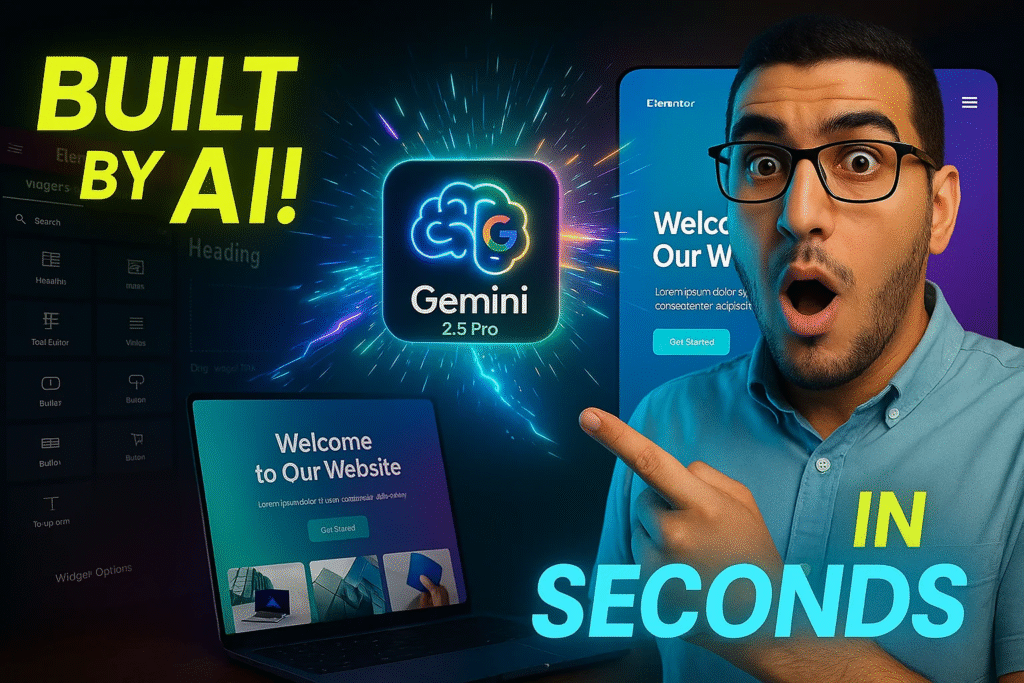
Step 1: Find a Template You Like
A great website starts with a look and feel that resonates with your brand. Templates (or themes) help solve the challenge of designing everything from scratch. They offer preconfigured layouts, color schemes, typography, and widget placements that you can easily adapt to your needs.
Where to find them?
There are two main routes:
- Free WordPress Themes: Explore the WordPress.org theme repository for an enormous variety of free themes. Favorites like Astra, Neve, OceanWP, or GeneratePress are known for their flexibility and performance. They often have free starter templates for businesses, personal blogs, portfolios, e-commerce, and more.
- Premium Templates: If you want more specialized design or advanced functionalities, consider purchasing a theme from marketplaces like ThemeForest, TemplateMonster, or directly from theme providers. Some premium options might offer limited free releases or demos that can be used as starting points.
Alternatively, if you want an even easier method, you could check out AI website builders that automatically generate a theme, relevant images, and even some initial copy. However, these might not give you the same level of control as a dedicated WordPress approach—especially when you’re managing a large-scale blog, online store, or membership portal.
The important thing is to pick a template that already suits your niche. If you plan to run a business site showcasing professional services, find a theme that’s already oriented toward that. The fewer elements you have to tweak, the faster you can launch.
Step 2: Make AI Write Your Content
Content writing is often the single biggest roadblock for aspiring website owners. Whether it’s the homepage introduction, product descriptions, or blog articles, crafting excellent copy takes significant effort. That’s where Artificial Intelligence truly shines.
Let’s say you use a large language model like ChatGPT or Gemini 2.5 Pro (which is free). You can instruct the AI to produce copy based on your brand’s tone, subject matter, and SEO needs. For example, if you run a digital marketing agency with a focus on AI-driven solutions, your prompt to the AI might look like this:
"Write a 500-word homepage introduction for a digital marketing agency
specializing in AI-driven solutions. The tone should be professional yet
approachable. Include keywords like 'machine learning', 'customer growth',
and 'efficiency'. Use short paragraphs."
In just a few seconds, you’ll receive a coherent, logically structured piece of text that can serve as your homepage copy. You can refine it by telling the AI to alter the voice, add bullet points, or integrate more calls to action (CTAs). Don’t be afraid to keep generating multiple variations until you find the perfect match.
Quality Check: AI is powerful but still needs your guidance. Make sure to proofread the generated content, verifying facts, adjusting style, and ensuring that the final piece accurately represents your brand. Also, be mindful of SEO best practices like using relevant keywords, adding subheadings, and ensuring a logical flow for human readers.
Step 3: Start a Cloudways Server (One-Click WordPress Setup)
With your theme selected and content generated, it’s time to set up a hosting environment to deploy your new site. Cloudways is a popular choice because of its balance between speed, control, and ease of use. You can install WordPress with just one click, which spares you the typical manual setup and database configuration hassles.
How to do it?
- Create a Cloudways Account: Sign up for a new account on the Cloudways platform. You may be offered a free trial or promotional discount codes. Check your email for verification.
- Choose Your Server: Select a cloud infrastructure provider (e.g., DigitalOcean, Vultr, AWS, Google Cloud) and the size of server you prefer. For small to medium traffic, you can choose an entry-level plan.
- Launch a New Application: Click “Add Application” and choose “WordPress” as your application. Within a few minutes, Cloudways sets up everything—no manual database creation or file uploads needed.
- Access Your WordPress Admin: Once done, you’ll see the credentials needed to log into WordPress. Navigate to
http://yourserveraddress/wp-admin, then enter your username and password. You now have a live WordPress site, complete with SSL (if you set it up) and domain mapping, all in the blink of an eye.
This streamlined approach saves you hours of potential frustration. Gone are the days of messing with cPanel, manual FTP, or advanced server commands. Once you see how simple Cloudways is, you’ll wonder how you ever lived without it.
Step 4: Upload Your Theme and Import Demo Content
Now, you have a functional WordPress site but it’s visually plain and lacking content. Let’s fix that.
- Install Your Chosen Theme: Go to Appearance → Themes in your WordPress dashboard and click “Add New.” If your theme is in a
.zipfile, upload it directly. If it’s a free theme found in the official repository, you can locate it via the built-in theme search. - Activate the Theme: Once installed, activate it. You’ll immediately see design changes on your website’s front end.
- Import Demo Content (If Available): Many modern themes come with a “Demo Import” plugin or integrated feature. This means you can install a pre-designed layout replete with sample text, images, and color schemes, which you can later replace with your own. This step is optional, but recommended if you want to see the site layout in action.
Tip: If your theme offers multiple demo options, pick one closest to your preferred layout or color palette. That way, you’ll have fewer design tweaks to make later. For instance, if you run a photography business, a theme’s “Photography Demo” might show big, bold images with minimal text; if you’re a marketing agency, a “Corporate Demo” might focus more on text sections and CTA buttons.
Step 5: Export a Page with Elementor
One of the greatest advantages of WordPress is the Elementor page builder, which allows you to arrange sections, widgets, and columns easily—without writing a single line of code. Suppose you’ve found or created an Elementor layout that you love on a staging site or separate environment. You can export that layout as a JSON file and reuse it.
Why is this important? By exporting your Elementor page, you’re effectively packaging all your widget settings, formatting, spacing, and placeholders into a single file. That means you won’t need to redo the design each time. Instead, you import the JSON file into your new site, and—voilà—it’s ready to be customized.
To export, simply open the page in Elementor, click the “up arrow” next to the Update/Publish button, and select “Export Template.” Save the resulting .json file to your computer. Keep it handy; we’ll need it for the next steps.
Step 6: Ask AI to Insert Your Content into the JSON Template
Remember the AI-generated text from Step 2? We can now merge it with our exported Elementor file. Instead of manually opening each widget in Elementor and pasting paragraphs (which could take forever if you have multiple pages), we can let AI do the heavy lifting.
The process might look like this:
- Provide the JSON File to AI: Upload or paste your exported JSON text into a generative AI tool (e.g., ChatGPT, Gemini 2.5 Pro). Ensure you keep the structure intact.
- Give Clear Instructions. For instance: plaintextCopyEdit
"Here is my Elementor JSON file. Replace any placeholder text that says 'Lorem Ipsum' or 'Sample Heading' with the following paragraphs, headings, and bullet points. Maintain the original JSON structure. Integrate these paragraphs: [Insert your AI-generated content here]" - Review the Merged File: The AI will produce a new JSON snippet, theoretically containing all your new text placed in the correct spots. You might see your headings under “widget settings,” your paragraphs in “content” fields, etc.
- Double-Check for Errors: A slight syntax issue or missing comma can break the JSON import process. Confirm that the AI-supplied version is valid JSON. Some tools can automatically validate JSON structure to ensure it’s correct.
Why do we do this? Because it saves hours of editing, especially if you’re dealing with multiple pages or a large website. AI is effectively bridging the gap between your content and your layout in a single pass.
“Gone are the days of building pages block by block—AI streamlines both the content and the design process.”
– Hossamudin Hassan
Step 7: Import the JSON Template Back into Elementor
The final step is to bring your updated JSON file into your live WordPress site:
- Access Elementor’s Template Library: Within your WordPress Admin, head to Templates → Saved Templates. Click “Import Template” at the top.
- Select the Updated JSON File: Upload the file that you or your AI assistant just modified. Elementor will confirm if the template is successfully imported.
- Apply the Template to a Page: Edit any page with Elementor, go to the “Template” icon, select “My Templates,” and insert your newly imported design. You should now see the page fully populated with your AI-written text—in the right places, with the correct heading styles, button labels, images, etc.
- Fine-Tune as Needed: Sometimes, you may want to adjust spacing, rename specific sections, or replace stock images with your own. This is normal. Thanks to the synergy of Elementor and AI, the heavy lifting is already done.
That’s it. You’ve effectively created a WordPress site with minimal manual labor. In many cases, these steps will take you under an hour if you already have your content strategy in place.
I hope this helps you customize your wordpress website faster with the power ai large language models! We’ve utilized reasoning models to extract our template content from a JSON file, made it write the content and insert it into the JSON (template) then uploaded that back into wordpress.










