How to Edit Images with AI: The Ultimate Guide to 2025’s Best Image Editing Tools
By Hossamudin Hassan — AI Educator & Creator
YouTube (English) | YouTube (Arabic) | Free resources at KHabeer.online
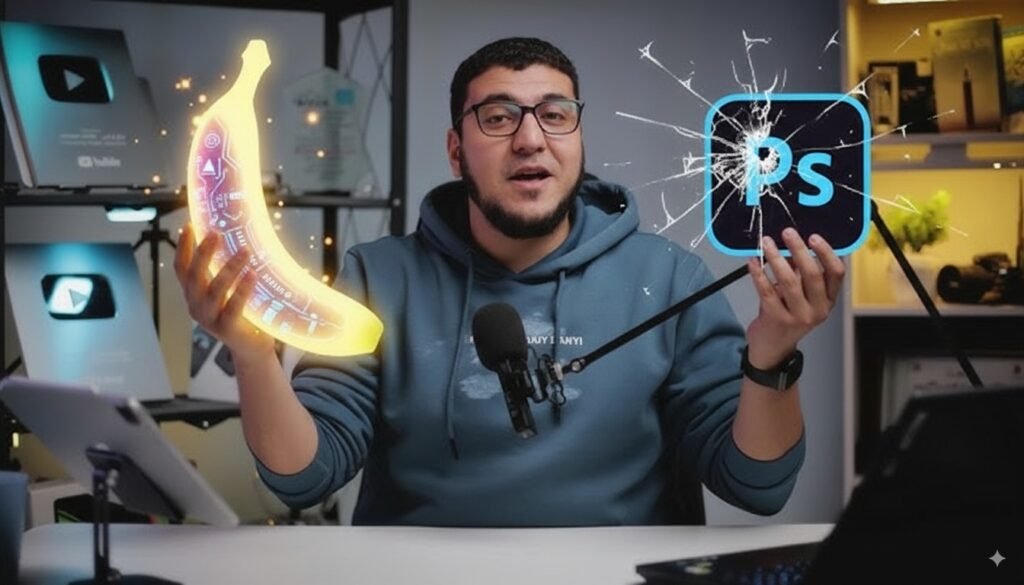
✨ Why Edit Images with AI?
Image editing has evolved. What once took hours in Photoshop or required costly design skills now takes seconds—sometimes just a single prompt. AI-powered image editors are revolutionizing how professionals and beginners create, enhance, and transform photos for social media, business, e-commerce, art, or fun. In 2025, tools like NanoBanana AI have made the process accessible to everyone—and they’re only getting smarter.
🚀 The Best AI Tool for Image Editing: NanoBanana AI
NanoBanana AI stands out due to its:
- Natural language prompts: Just describe what you want, no technical skills required.
- Advanced features: Virtual try-on, photo restoration, background changing, object removal, and realistic product photography.
- Free, everywhere: Available on Gemini, Google AI Studio, Higgsfield, and most popular image generator apps.
- Character & object consistency: Keeps faces, styles, and details realistic and cohesive—even across multiple edits or story scenes.
🛠️ How to Edit Images with AI (Step-by-Step Guide)
1. Pick Your Tool
- For quick and free access, go to Gemini or Google AI Studio
- For advanced control or animation, try Higgsfield or Google Canvas
2. Upload Your Image
High-res and clean images produce the best results—especially for products or faces.
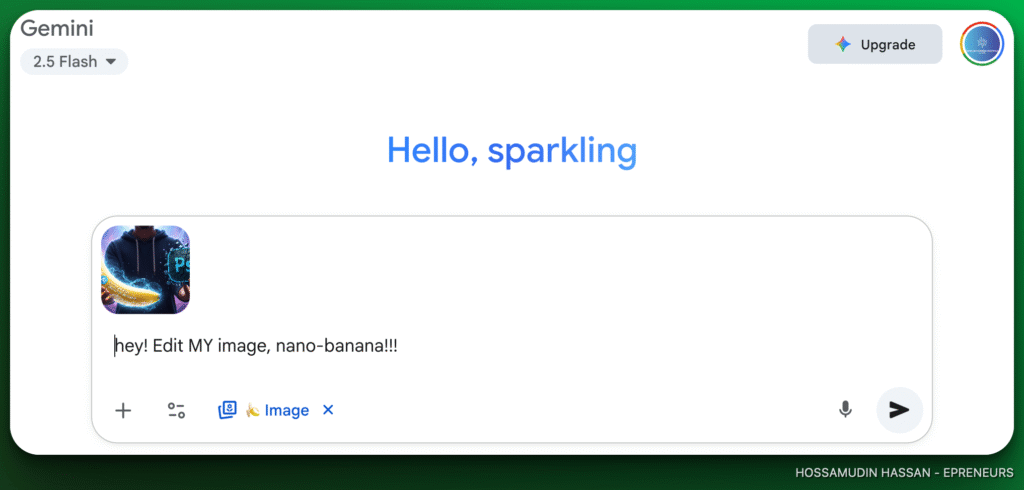
3. Use a Clear Prompt
Example prompts:
- “Remove the background and place me in Paris at night.”
- “Restore this damaged photo to full color and detail.”
- “Add a Syntech bag to this image—make it look like I’m carrying it.”
- “Turn my pencil sketch into a colorful 3D cartoon.”
- “Remove the person to the left of the car.”
- “Change the lighting to golden hour, add dramatic shadows.”
- “Create a professional YouTube thumbnail with bold text: ‘AI vs Photoshop’”
You can also refer to the full post where I explain 13 use-cases to nanobanana here: https://hossamudin.com/how-to-fix-an-old-photo-with-ai-nano-banana-prompt/
4. Review & Refine
Regenerate for multiple options, or adjust your prompt for more accuracy. For extra polish, combine with tools like Canva.
5. Download & Use Your Edited Image
Use it for social media, e-commerce, marketing, or personal keepsakes!
🎯 Pro Tips for Best AI Editing Results
- Use detailed, specific prompts.
- Match the aspect ratio of your input image to your desired output.
- Start new sessions for each significant change (AI might lose details with repeated editing).
- Combine outputs with manual touch-ups if you need design perfection.
- For more prompt inspiration, check my free prompt lists at KHabeer.online.

💡 Why NanoBanana Beats the Competition
Other options like Midjourney, DALL-E, or Photoshop’s new AI tools are powerful, but NanoBanana’s:
- Accessibility (free and instant)
- Ease of use (no design experience needed!)
- Photorealism & identity consistency
set it apart, especially for business, e-commerce, and creators.
📺 Learn with Hossamudin Hassan
For full walkthroughs in English and Arabic, creative prompt ideas, and the latest AI tips:
- YouTube English: @HossamudinAi
- YouTube Arabic: @ePreneurs
- Extended tutorials and prompt library: KHabeer.online
🔗 Key Resources
Ready to transform your images—fast, free, and like a pro?
Try NanoBanana and unleash your creativity!
Want more real-life use cases, prompt inspiration, or to request a video? Drop a comment on YouTube or connect at KHabeer.online!










